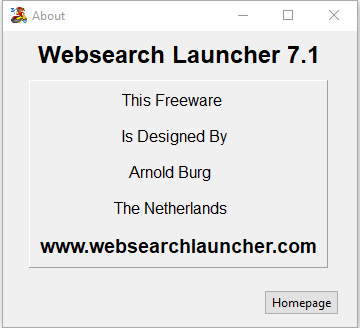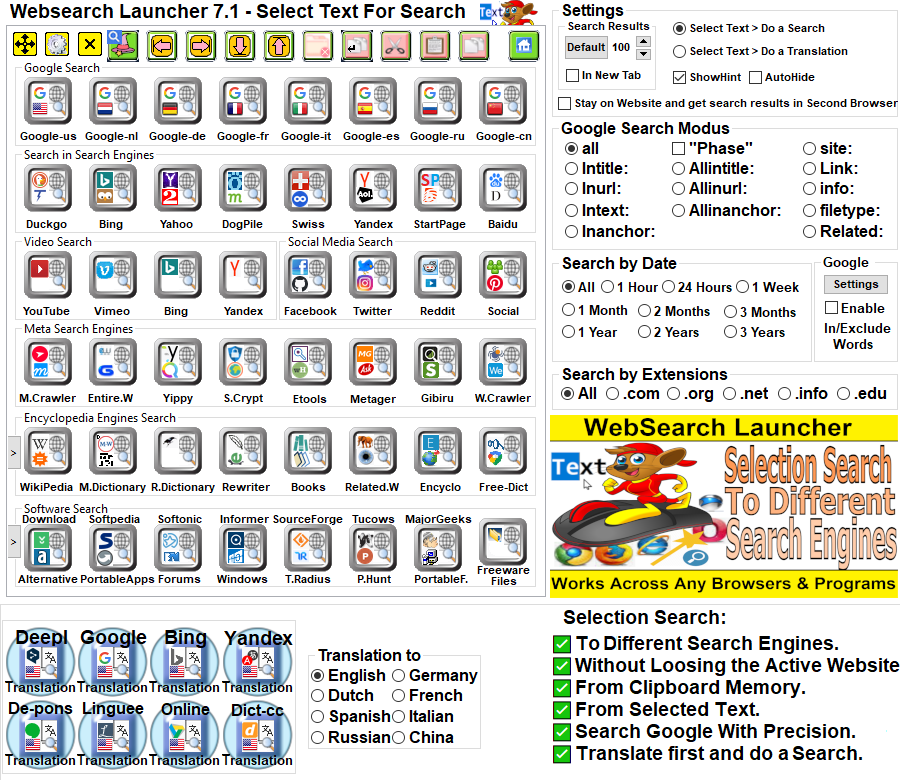About Websearch Launcher 7.1 Freeware:
Websearch Launcher 7.1 Freeware is very useful for Internet Users who
want to Speedup the Browser Movements. Normally you will need to type
text in the Searching bars to do a Google Search, but what if you are on
a Website and you see Text that you want to Translate or if you are on a
WebSite and you see a Keyword Phase Sentence that you want to do a
Search Engine Search? You can Manually Copy the Text and then Manually
Go to Translation Site then Paste that Text and then do a Translation,
the Cons of doing this is the Website Where you did stay will be gone
replaced by the Translation Site. With Websearch Launcher Freeware you
are Able to Stay on your Website in the Firefox Mozilla Browser then you
can Select Any Text and then Get the Translations Results or the Google
Search Results in the Second Browser Google Chrome Browser. The Pros are
you can Read the Existing Website without to have to Leave this Site.
and you are Reducing the Browser Movements by Selecting Text, Click a
Search or Translation Button and the Google Search Results or
Translations is Completed. And with Websearch Launcher you can also use
it in a Single Browser, you only need to Change the Settings a Little
bit and you are ready to go.
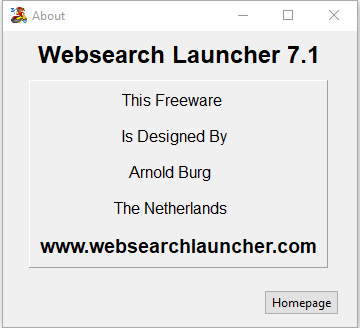
Enable Checkbox Autohide:
Before you want to begin, we recommend that you Enable the checkbox
Autohide this way you can have all the work space to surf on internet.
You can hoover over the mouse icon on your Desktop Screen and the
window of Websearch Launcher will appear.
And if you leave that window it will hide automatic that window and it
will show that mouse icon again.
Disable Checkbox Autohide:
And if you Disable the Checkbox Autohide then you are able to hide
Websearch Launcher into the Mouse Pointer.
How does this Work?
Step 1 - You can Select text in any websites or any programs.
Step 2 - Then you double click on one of these Search Buttons it will
automatic hide,
the Window from Websearch Launcher into the mouse pointer and it will
do the search or translations.
Step 3 - You can select text again and then you can click the middle
mouse button,
the Window from Websearch Launcher will appear on your mouse pointer
position.
Enable Checkbox Stay on Website and get the search results or
translations into second browser. :
If this is Enable then you can Select Text on any WebSites in
Firefox/Iron/Opera Browser/? and then get the Search or Translation
Results in Google Chrome Browser. (This Works only if you have Google
Chrome as Default Browser)
Tip: Run the WebSearchLauncher.exe File Two Times, for more info see
Hint in Stay on Website... Checkbox.
Disable Checkbox Stay on Website and get the search results or
translations into second browser. :
And if this is Disable then you can select text in any websites and the
computer will now where it can do the search or translations.
(1 - if you are searching on a active Browser it will do the search or
translation from there.)
(2 - if you are select text in any programs it will now that it first
need to run your default browser so that it can automatic do the search
or translations from there)