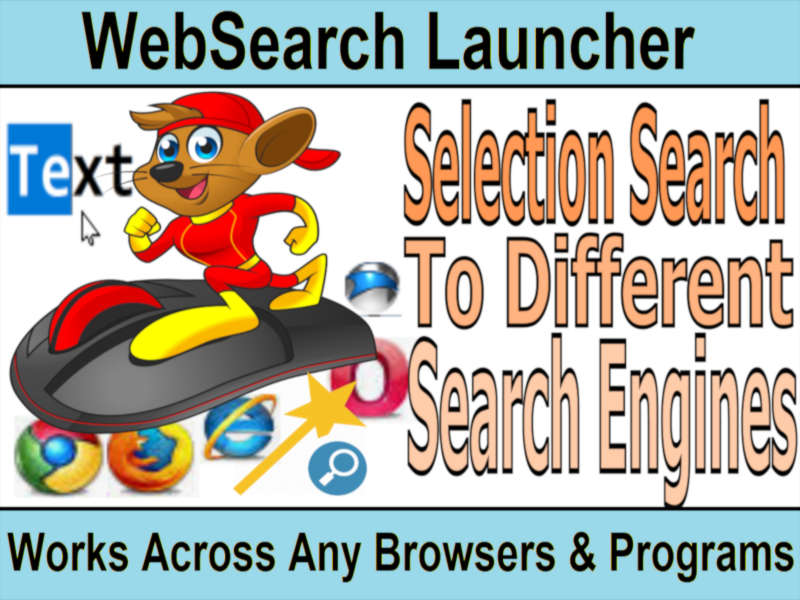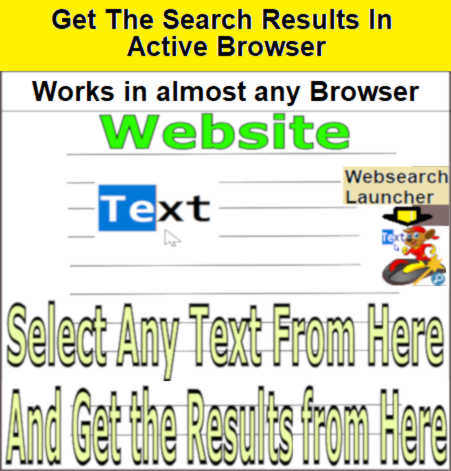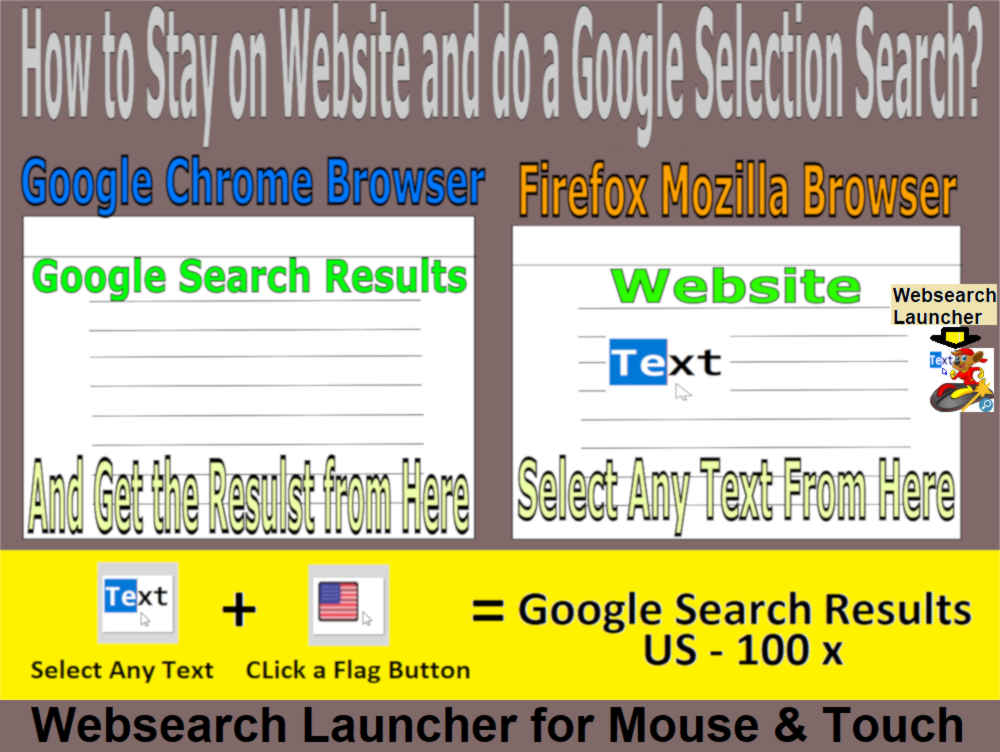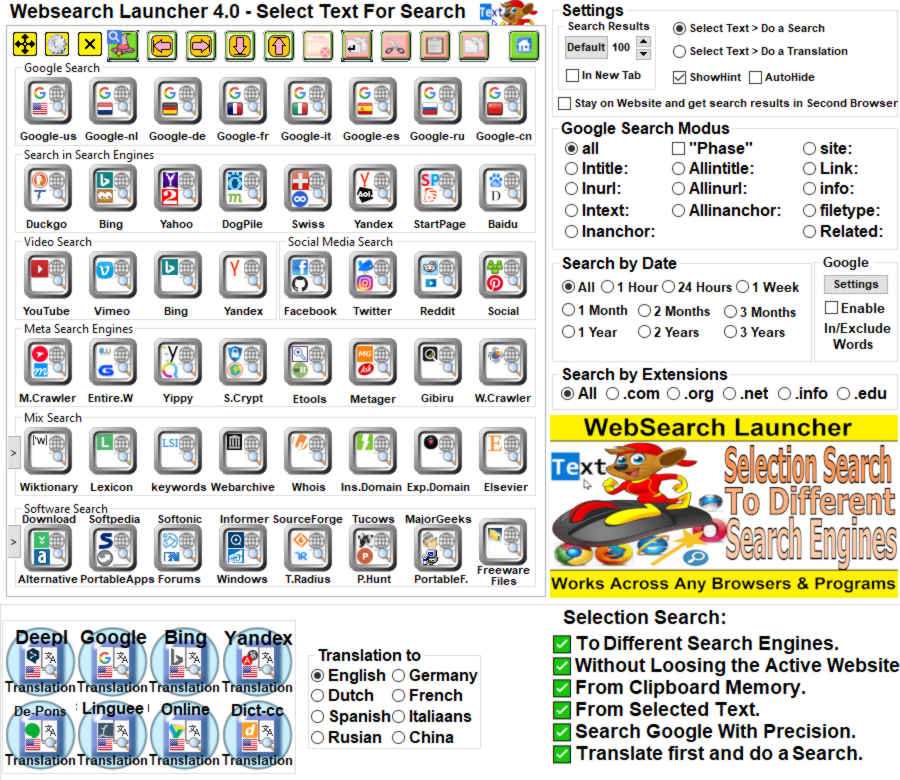
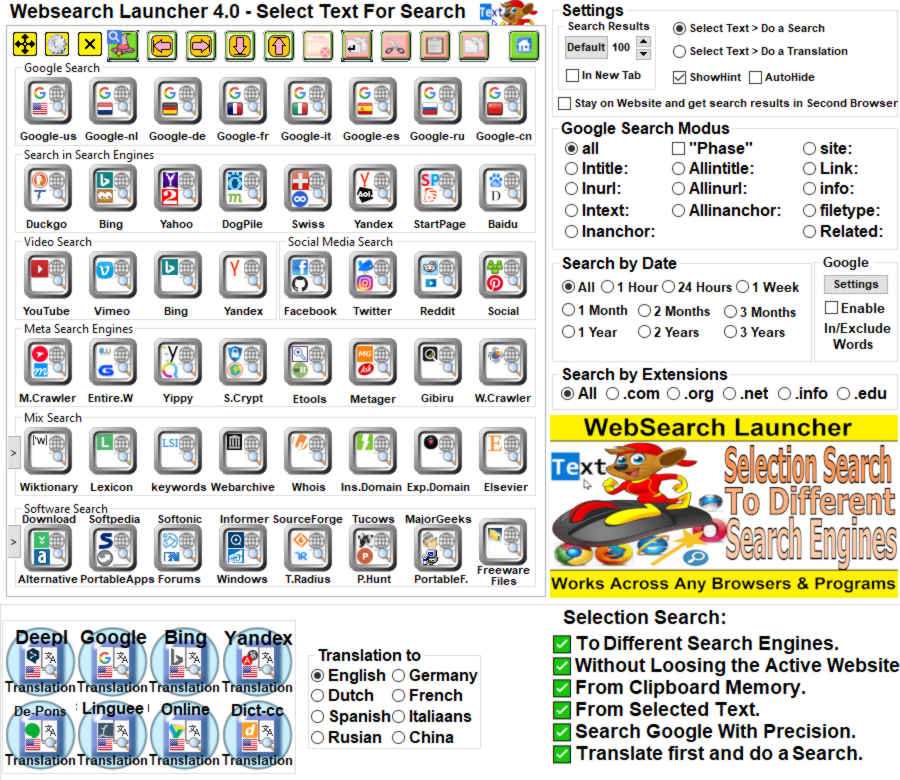
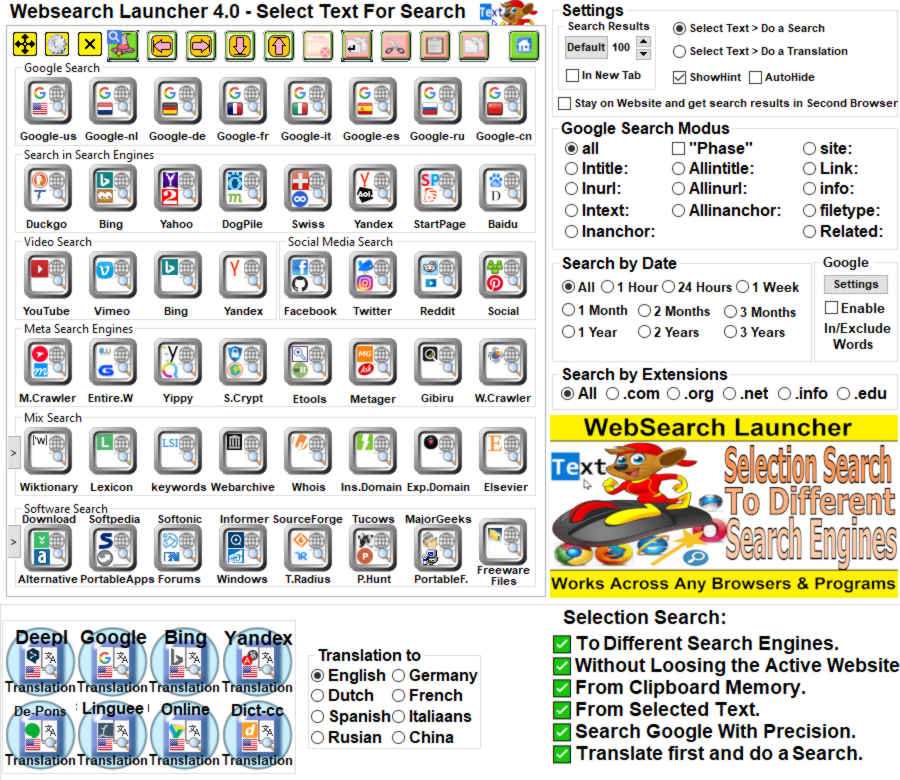

using internet queries is the best solution to refine your web search
results, on this site you will get the best query search tips for
different search engines. Diverse search engines use their search
parameters to arrive at search results. If you want to get the best
result from these search engines, you must understand their different
search parameters and learn how to use them. There are billions of
websites on the internet, and retrieving information from these sites is
not easy. You need to know how best to use the search engines and the
various search parameters to get the best out of them. Here you would
learn more about the various search methods and search queries used by
different search engines.
Websearch launcher software is one of the most innovative engines you
can use to get information from the internet. The search engine uses
other engines to retrieve information. There are two ways of using the
websearch launcher to get information. The first method they use is the
Google search parameter and the second one of the universal search
parameters.
You can use Google parameter search settings right from the checkboxes.
There are different parameters you can adopt to conduct your search on
google such as phase search. Another search parameter you can use to get
the result you desire to include the following:
The search parameter you adopt here depends on the way you search. If
you use all these parameters, you can get many search results.
The other search method you can use for the Websearch launcher tool is
the universal parameters. This is regarded as the magic tool and you can
use it to achieve the kind of result you are looking out for. With this
tool, it makes it easier to customize your Google query search, because
you can choose your personalized search parameter. If you do not want to
use Google, you can choose other search engines like Bing, Yahoo,
DuckDuckGo, and so on. Furthermore, it is possible to direct the search
to other websites like Wikipedia and so on. You can choose what you want
to do using the command line. This command line, which you can customize
can work in all the search engines available in the Websearch launcher.
Websearch launcher facilitates search efforts because it is easy to
choose and any use any kind of search parameters of your choice. This is
because you have instant access to all the major search engines in the
world today which include the following:
You can customize your search using all or any of the search engines.
This implies that you are going to get a deeper result.
There are several search engines in the world today. Google remains the
leader. Another search engine of note is Bing. These two leading search
engines can compare in their search parameters. There are instances
where one search engine offers a better search result than the other.
One thing with them is that they appear to have many things in common,
and they similarly display their search results. However, there are
still some differences that exist between the two leading search engines
on the internet today.
Google as a search engine has been around since 1997 and over the years,
the engine has been improving on its services. It uses smart search, as
well as an advanced search feature. More than half of internet searchers
are using Google.
Next to Google is Bing and this search engine was released by Microsoft.
It used to be the MSN or Windows Live search engine. It means that it
has also been there for a long time. Another interesting thing about
Bing is that it powers the Yahoo search. The search engine is presently
controlling more than 32 percent of internet searches in the US alone.
This means that the greater majority of internet searches are using
Google and Bing search parameters.
When the two are compared, there are similarities in several respects.
The basic search results between the two are similar. The difference can
be in the logo and the font. It is easy for one to be confused about the
two. However, there are differences.
When it comes to video search, Bing’s video search is pretty better. It
displays video search results in a better way.
Furthermore, when it comes to autocomplete suggestions, Bing does a
better result than what you get from Google. Google can limit it to
four, but Bing gives eight.
In terms of shopping suggestions, Google shows up more and better
results than Bing does. In the same way, Google’s image search is also
better than what you get from Bing.
There are areas the two search engines are related. Bing is better in
certain aspects while Google is better than the other.
GigaBlast is one of the web search engines you can use to surf the
internet. It came into existence in the year 2015 and it comes with its
web crawler. In the same way, the platform supports advanced web search.
It shows Bitchute and Mind.com, it does not show other social media
sites like Facebook, YouTube, or LinkedIn results. It does not compare
with other search engines such as Google, Bing, Yahoo, and so on.
However, it is one of the small search engines in the country that does
crawl the web.
Google is the most popular search engine and it comes with several
high-quality search parameters. These can help to achieve the kind of
results you would want. It is very helpful for various internet users,
especially SEO searchers. There are lots of search parameters which you
need to know to get the best result when you search through this search
engine.
Search term
This is one of the ways of getting the exact result of what you are
searching for. Even where there are ambiguous results that come from
searching, this parameter can be used to refine the search. The
importance of this is that it is going to return results related to the
search query and nothing more. This is going to be more specific.
And
This is another search parameter and the word “Add” suggests that you
are searching for two items from the web. It helps in search; it
searches far better. If you want to exclude search terms or phrases when
you search, then you can always use this word. This is useful, and it
would help you to get a better search result.
Something like hyphen can also facilitate the search because it defines
the parameter of what you are looking out for in the search.
Estuaries can be used in the search. It serves an important role; it can
serve as a wildcard. Furthermore, it is great because it is can easily
match different phrases and words.
Ext.
This is going to show only the webpages as well as the file extension
you indicate like Html and so on.
File type
This is to bring results based on the kind of file you are searching
for. If you are searching for a PDF type of file, it is going to bring
that result and so on.
Intext
This parameter is going to show you pages that contain that specific
word in the text that you are looking out for.
Intitle
This search parameter is going to display information and it would
include those pages which had information of those specific words in the
text that you are looking out for.
All in title
This has to include pages that have everything included in the query
search words.
In URL
This displays information that includes the specific keywords you are
looking for. It must be contained in the URL.
Bing also comes with different kinds of query operators, which you can
use to get the specific kind of results you are looking out for. There
are several such search operators and here are some of them.
Contains
This is clear and it signifies that Bing must lookout for information
that contains the kind of file you are looking out for such as mp3, as
well as pdf. It is not meant for all search engines. This is only
available with Bing and no other.
Ext.
The search instruction is very clear. The search result is going to
return webpages and it must contain the kind of file extension you
request. It can show such file extension results like Html, and so on.
File type
This operator is going to present its information on a single type and
it can include pdf or another kind of file. The result will be displayed
in that file type only.
Info
The search result must be based on the kind of information you are
soliciting for. It can also be about that related information, and so
on. It can also be external that is talking about the information you
are searching for. The information you want has to be displayed in the
search results.
In title
The page you are looking for must include the specific words which are
embedded in the title. It is must be parts of that indexed title tag.
Related
Look for webpages that are similar to the specific webpage that you
looking for. Information you are looking for must be related to what is
displayed to you by the research results.
Site
The search result should be limited only to those pages available to the
site that you have indicated. This means that the web search must
include the information available in the subdomains.
-
This implies that it must not include any result that contains -.
Anything that is following the minus sign is an indication that such is
not welcomed and it must not be included in the displayed results.
“”
This is a quotation mark and this means that it must include information
included in that quotation mark. Anywhere it appears, it means that the
specific or quoted words that are searched for.
Every search engine has its search operators which they rely on to get
the kind of information they are looking for. Here are some of the
prominent gigablast query search operators you can use to advance your
search efforts.
Gbext: doc
This means that the outcome must match with the included URL in the file
doc extension.
Ext: doc
The search outcome must match documents that the URL ends in the file
extension of the doc.
Gblink:www.gigablast.com/help.html
The outcome must match those documents that have the address above in
its displays.
Link:www.gigablast.com/help.html
The results to be displayed must be the same as the link displayed
above.
Gbsitelink:www.gigablast.com
The outcome of the search result must match every document that is
linked to the gigablast.com website.
Sitelink:www.ibm.com
The displayed information is going to reflect the webpage address that
is displayed above from the website of the search engine.
Gbip:1.2.3.4
The information displayed must match only those documents which IP
addresses end in any of the figures, 1. 2.,3. 4
Gbip:123
This means that information being displayed must begin with 1,2 3
Ip:1.2.3
Such information must contain the word or numbers 1.2,3.
Gbinurl:page1
Such information must contain documents in the URL and it must match
individual words and it must end in the number 1 and must also be
separated by a question mark.
Some differences exist between Google Query Search Parameters in the
Address bar as well as the search bar.
In the address bar, you will apply the query to the URL links. Such as
the following:
https://www.google.com/search?q=query%20search%20tips&lr=lang_us&hl=us&num=100&as_qdr=y1&cad=h
For the search bar on the other hands, you may not use URL links in the
search, you can, however, use parameters to search such as the following
example:
site:www.wikipedia.org computers
These two bars are used for different search purposes and they display
results based on the kind of information you are looking out for.
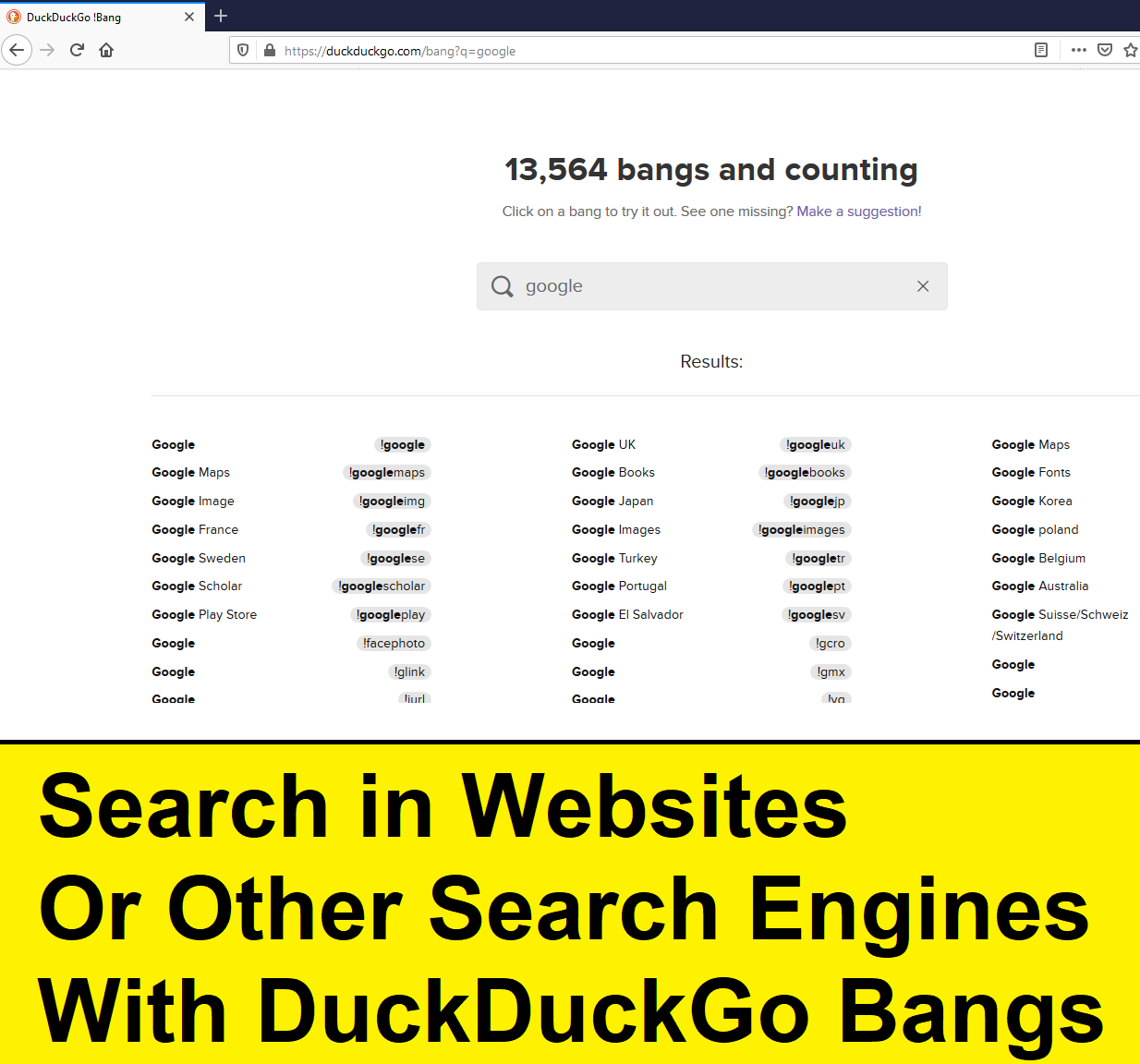
There are different ways of searching for information from the internet.
The address bar is at the top of the web browser and this is where you
can paste the actual URL address of the site if you already know the
address.
The search bar is mainly for search purposes where you do not know the
exact web address of what you are looking out for. The search bar is
going to display different results with different URLs. Just input the
words in the search bar and search.
Omnibar is peculiar to the chrome browser and it is that bar located at
the top of the chrome. Omnibar is great because it is a combination of
both the address bar as well as the google search box. All these are
available in one place and it is going to facilitate your search
results.
In the search bar, you do not know the URL and all you do is to type the
texts you are searching for in the bar and click search.
Omnibox chrome on the other hand is the combination of the address bar
and the search bar and this is peculiar to Google Chrome browser. It is
almost the same thing with the address bar.
Websearch launcher is the freeware search engine tool that you can use
to search the internet. It has two ways of searching the internet. One
is the google search parameter, and here you use Google and the other is
the universal query search. Here you can search using the various search
engines and the search is not restricted to Google. You can use other
search engines like DuckDuckGo and Yahoo, Bing, and so on. You are going
to get a better result when you use the universal search tool.